# Installation
# Installing MarkupX
Contact sales@markupx.com in order to receive a download link to trial the software.
Once downloaded, double click on the MarkupX 2024.exe file to install the software.
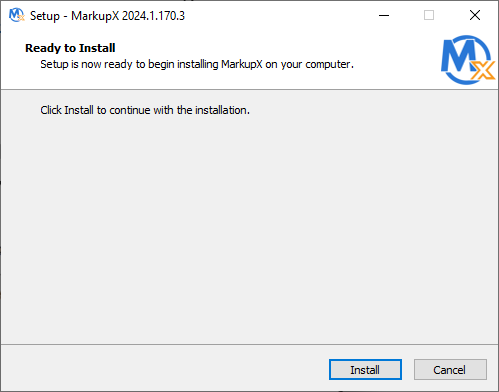
Click the Install button to start the installation.
When the installation is complete click on the Finish Button.
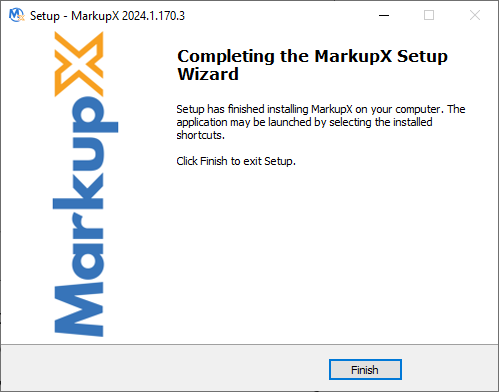
MarkupX is installed in the following locations
AutoCAD - C:\Program Files\Autodesk\ApplicationPlugins\MarkupX.bundle
Revit - C:\ProgramData\Autodesk\ApplicationPlugins\MarkupX.bundle
# Silent Installs
There are two ways to perform a silent installation of MarkupX. The following command line switches Setup to be silent or very silent.
/SILENT When Setup is silent, the wizard and the background window are not displayed but the installation progress window is.
/VERYSILENT When a setup is very silent, the installation progress window is not displayed.
